So, a new software update was released for the Droid 3. My current version was 5.5.959. [p1010489.jpg p1010490.jpg p1010502.jpg p1010503.jpg p1010505.jpg p1010507.jpg p1010512.jpg p1010518.jpg p1010521.jpg p1010522.jpg p1010523.jpg]
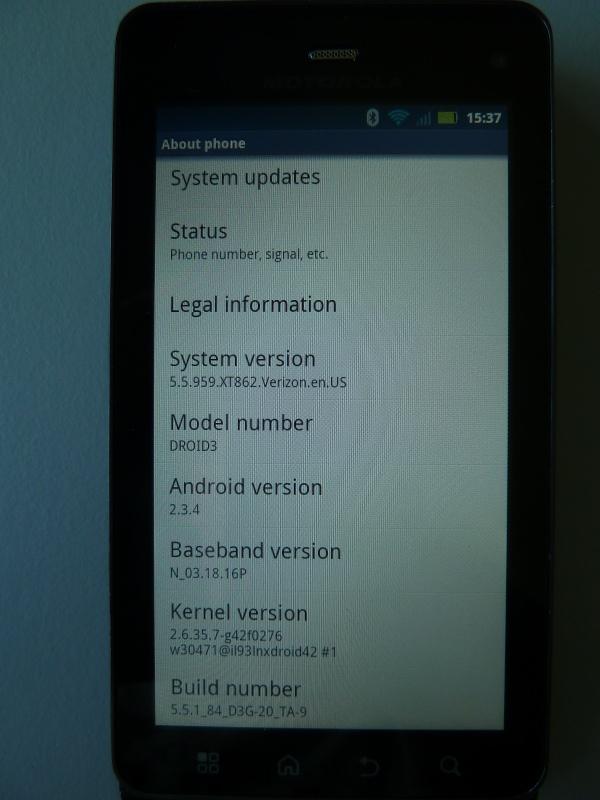 This morning a popup appeared about the update. All was already downloaded, and I could apply the update. [p1010489.jpg p1010490.jpg p1010502.jpg p1010503.jpg p1010505.jpg p1010507.jpg p1010512.jpg p1010518.jpg p1010521.jpg p1010522.jpg p1010523.jpg]
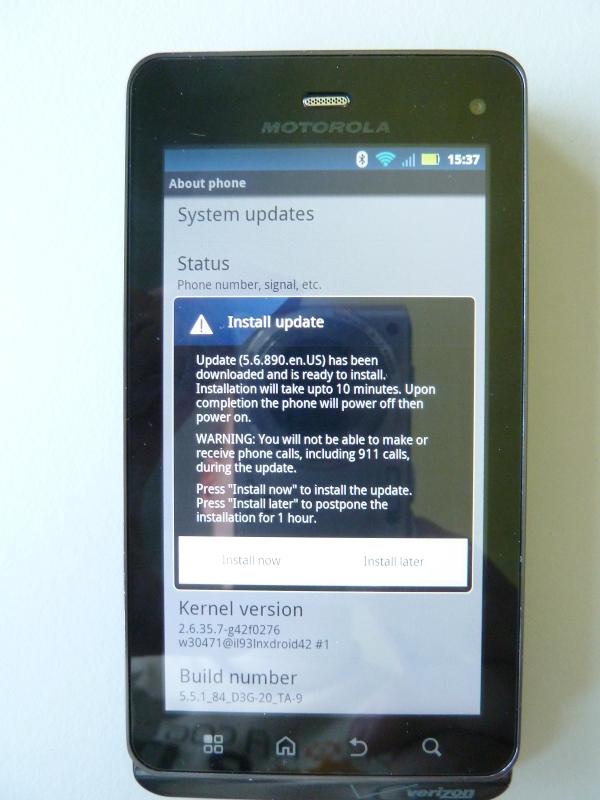 So I applied the update, the system started and there was a failure applying the update :(. Not too happy about this I started debugging where the problem could be. I found some instructions on how to apply the update manually. But first I had to download the update and copy it to the SDCard. So I just went to the settings menu and let the phone download the update again. After the download was ready, I logged into the phone and tried to find where it had downloaded the file. As the download was within 30 minutes, I just looked for files that were modified in the last 30 minutes. / # find . -type f -mmin -30 -print
./cache/Blur_Version.5.5.959.XT862.Verizon.en.US.crc
./cache/Blur_Version.5.5.959.XT862.Verizon.en.US.zipSo the files are under /cache. Now I needed to copy the zip file to the root of the sdcard. /cache # cp Blur_Version.5.5.959.XT862.Verizon.en.US.zip /sdcard-ext/With the file in place, I now had to shut down the phone. With the phone powered off, press x and the power button simultaneously, and wait until the android logo appears. [p1010489.jpg p1010490.jpg p1010502.jpg p1010503.jpg p1010505.jpg p1010507.jpg p1010512.jpg p1010518.jpg p1010521.jpg p1010522.jpg p1010523.jpg]
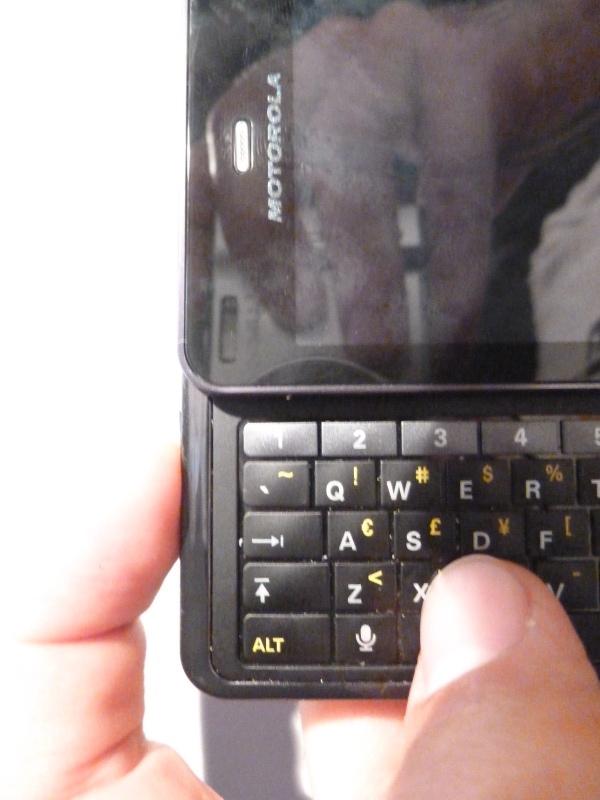 The android logo should now be on the screen. [p1010489.jpg p1010490.jpg p1010502.jpg p1010503.jpg p1010505.jpg p1010507.jpg p1010512.jpg p1010518.jpg p1010521.jpg p1010522.jpg p1010523.jpg]
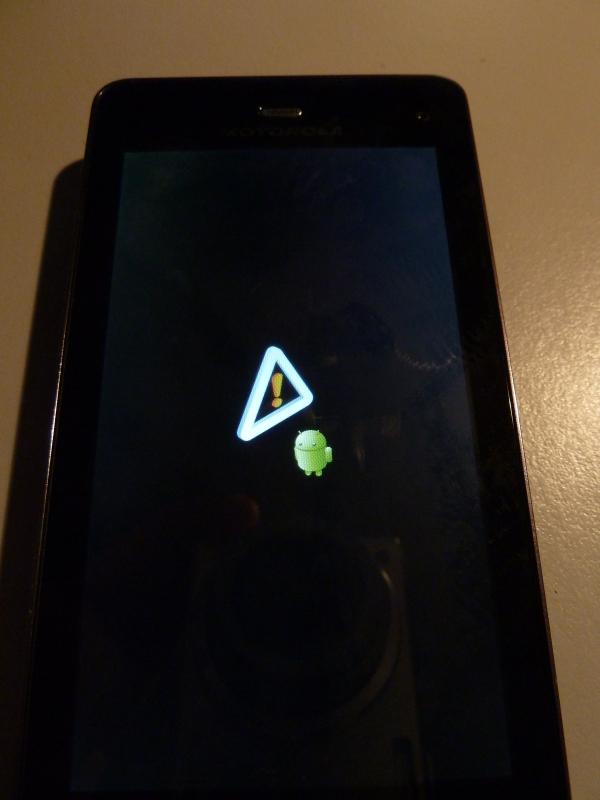 Now press volume up and volume down simultaneously. A menu should appear. [p1010489.jpg p1010490.jpg p1010502.jpg p1010503.jpg p1010505.jpg p1010507.jpg p1010512.jpg p1010518.jpg p1010521.jpg p1010522.jpg p1010523.jpg]
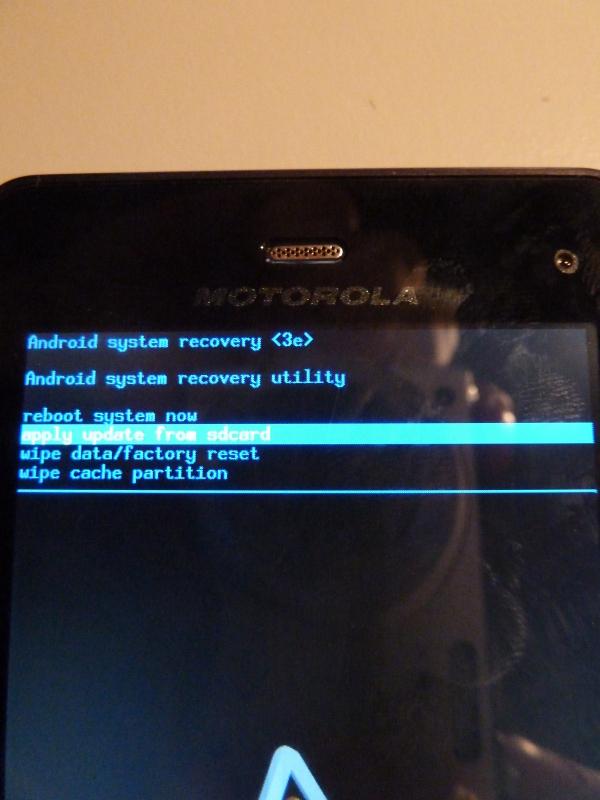 Use the volume buttons to navigate to the option “apply update from sdcard” and press the powerbutton briefly. Highlight the update file that was copied to the sdcard and briefly press the powerbutton. [p1010489.jpg p1010490.jpg p1010502.jpg p1010503.jpg p1010505.jpg p1010507.jpg p1010512.jpg p1010518.jpg p1010521.jpg p1010522.jpg p1010523.jpg]
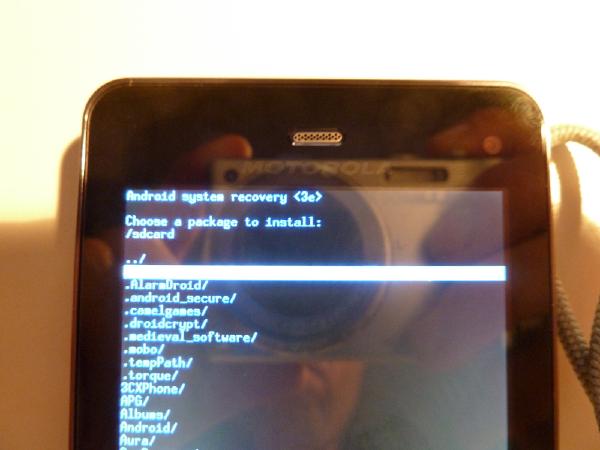 The updated started, but it failed again. Only this time there was an error message. [p1010489.jpg p1010490.jpg p1010502.jpg p1010503.jpg p1010505.jpg p1010507.jpg p1010512.jpg p1010518.jpg p1010521.jpg p1010522.jpg p1010523.jpg]
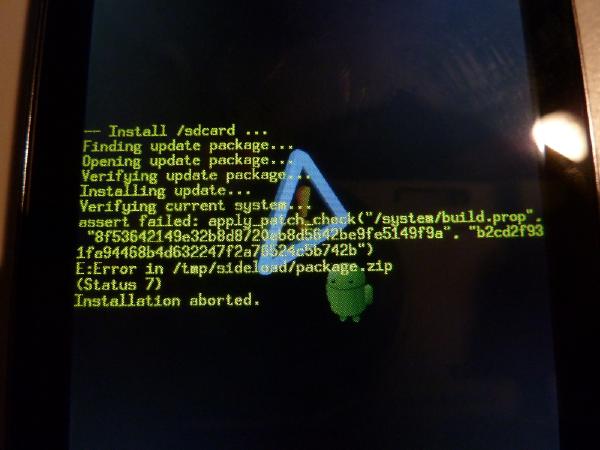 So there is a problem with the pre-check on the file /system/build.prop. This is the same file I had to modify to refrain the phone from using the Verizon SMS center with my Vodafone sim. So I booted the phone, reversed the change I made to the build.prop file, powered the phone off and retried the update. This time it came through the pre-check and applied the update :) [p1010489.jpg p1010490.jpg p1010502.jpg p1010503.jpg p1010505.jpg p1010507.jpg p1010512.jpg p1010518.jpg p1010521.jpg p1010522.jpg p1010523.jpg]
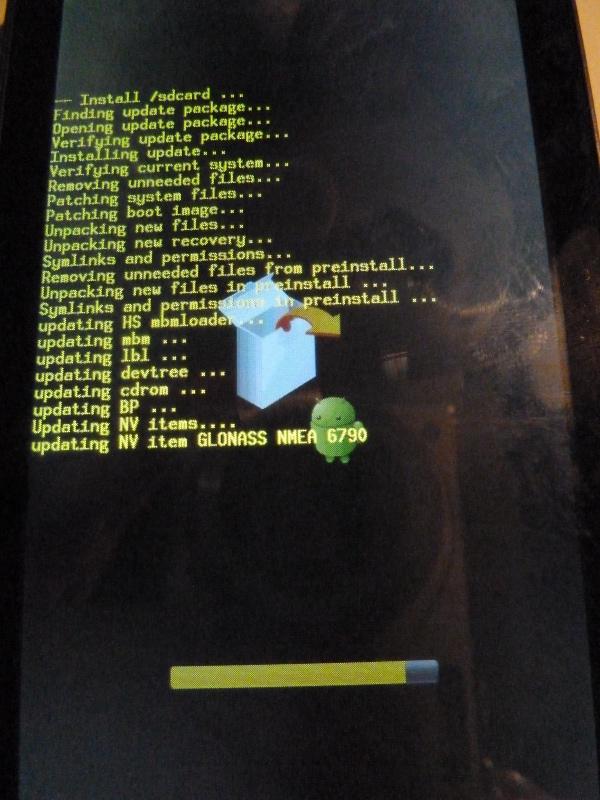 After the update had finished the menu appeared again. [p1010489.jpg p1010490.jpg p1010502.jpg p1010503.jpg p1010505.jpg p1010507.jpg p1010512.jpg p1010518.jpg p1010521.jpg p1010522.jpg p1010523.jpg]
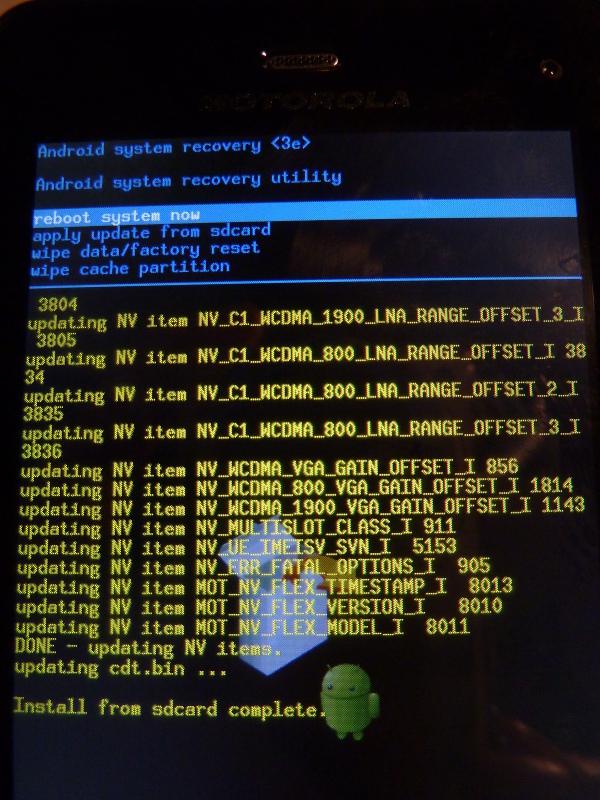 I selected to reboot the phone. After the boot was complete the update had been applied! [p1010489.jpg p1010490.jpg p1010502.jpg p1010503.jpg p1010505.jpg p1010507.jpg p1010512.jpg p1010518.jpg p1010521.jpg p1010522.jpg p1010523.jpg]
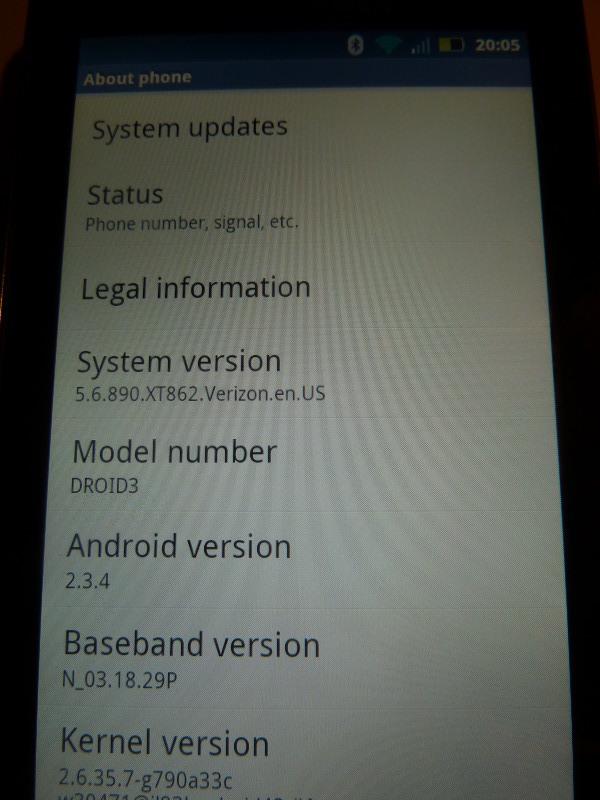 The phone is now on 5.6.890 :) But I did loose root access :( [p1010489.jpg p1010490.jpg p1010502.jpg p1010503.jpg p1010505.jpg p1010507.jpg p1010512.jpg p1010518.jpg p1010521.jpg p1010522.jpg p1010523.jpg]
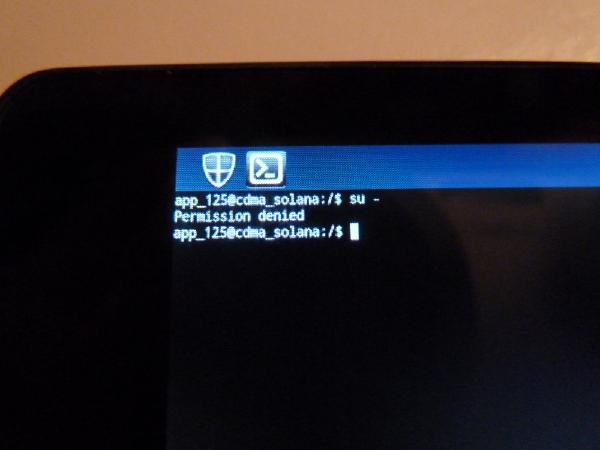 But that is quite normal after the installation of an update. This time I regained root with the newly available Linux One Click Root script. It worked flawlessly :) Download the file: Linux One Click Root Unzip the file and run the run_to_root_your_droid3.sh script. Plug in the droid 3 and select the PC Mode on the phone. The script now starts doing its business. ./run_to_root_your_droid3.sh
error: insufficient permissions for device
***************************************************************************
- *
- DROID 3 Easy Root script v7d *
- *
***************************************************************************
*
- Please make sure you meet these pre-requisites:
*
- (a) install the correct driver... er, nevermind, we don't need no stinkin' drivers
- (b) turn on USB debugging (on your phone under Settings -> Applications)
- (c) plug in your phone and set your USB mode to 'PC Mode' (on Linux)
- or 'Charge Only' mode (on Mac)
- (but if it hangs waiting for the phone to connect, set it the other way)
*
- READY TO ROOT YOUR DROID 3 WHEN YOU ARE!
*
- Press enter to continue...
*
- Waiting for your phone to be connected...
*
- Running exploit [part 1 of 3]...
*
- Rebooting the phone... when the reboot is complete, you may need to unlock the phone to continue.
*
- daemon not running. starting it now on port 5037 *
- daemon started successfully *
- Running exploit [part 2 of 3]...
*
- Rebooting the phone... when the reboot is complete, you may need to unlock the phone to continue.
*
- daemon not running. starting it now on port 5037 *
- daemon started successfully *
- Running exploit [part 3 of 3]...
remount succeeded
392 KB/s (1867568 bytes in 4.650s)
641 KB/s (26264 bytes in 0.039s)
2971 KB/s (196521 bytes in 0.064s)
pkg: /data/local/tmp/Superuser.apk
Failure [INSTALL_FAILED_ALREADY_EXISTS]
*
- ALL DONE! YOUR PHONE SHOULD BE ROOTED!
*
******************************************************************************The phone reboot a couple of times, and gives an error on installation of the Superuser.apk package. That is normal, my phone was previously rooted, so the package was already installed. With root access regained I re-patched the build.props file so I can send SMSes again. Update complete :) |